In researching this problem where my text seems to have a forced line break long before it should, I learned the term “rag.” When using left-justified (not force-justified) text layout, the pattern of where the lines break on the right is called the “rag.” Sometimes my lines would seem to have a line break long before they should, when more words could easily fit. I’ve researched it before, but this time I kind of stumbled into the answer. I’ve seen lots of unanswered questions about this problem on forums, so I thought I’d share the solution here.
We (our design department) were having this problem a lot, and found the only solution was to retype the sections that had been sent to us by our editors. But that was not a sustainable solution. Then I discovered, if I just retyped the spaces in-between the words where the problem was happening, that would fix it. That gave me the thought of viewing the hidden characters to see if I could see a pattern, and I did. So here’s what you need to know:
For these examples, I am using MacOS Big Sur (11.6), InDesign 2021 (16.4), with text being copied from both Microsoft Word and Apple Pages causing the same problem.
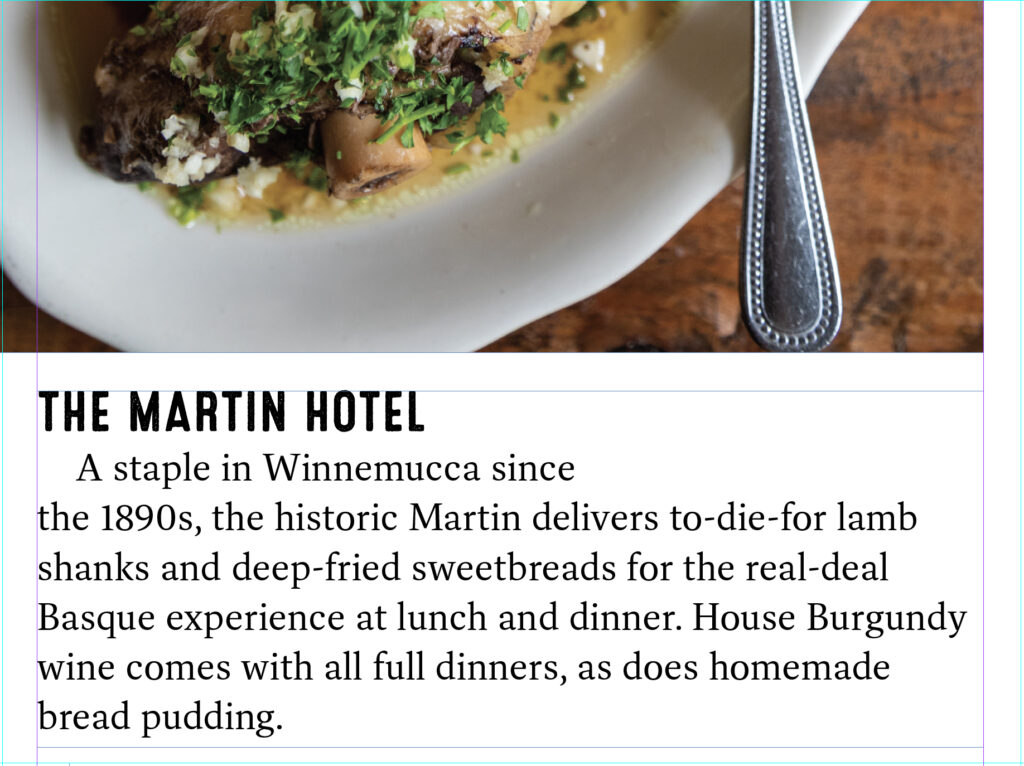
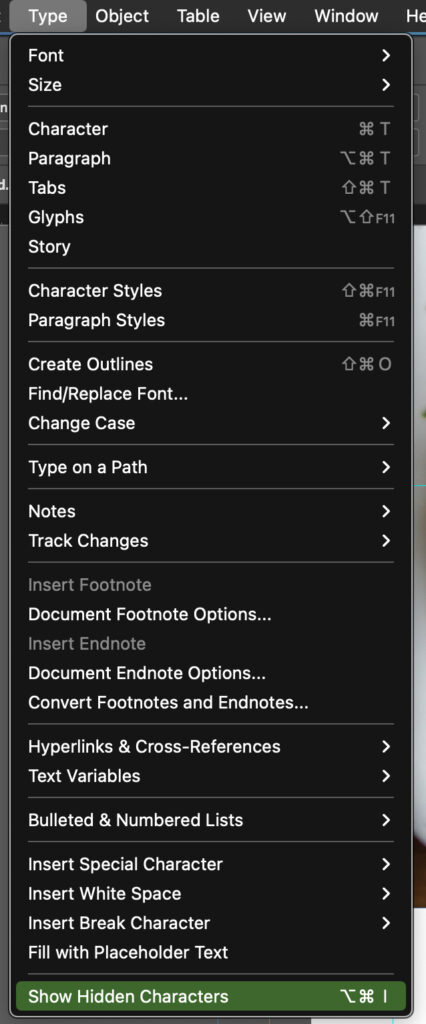
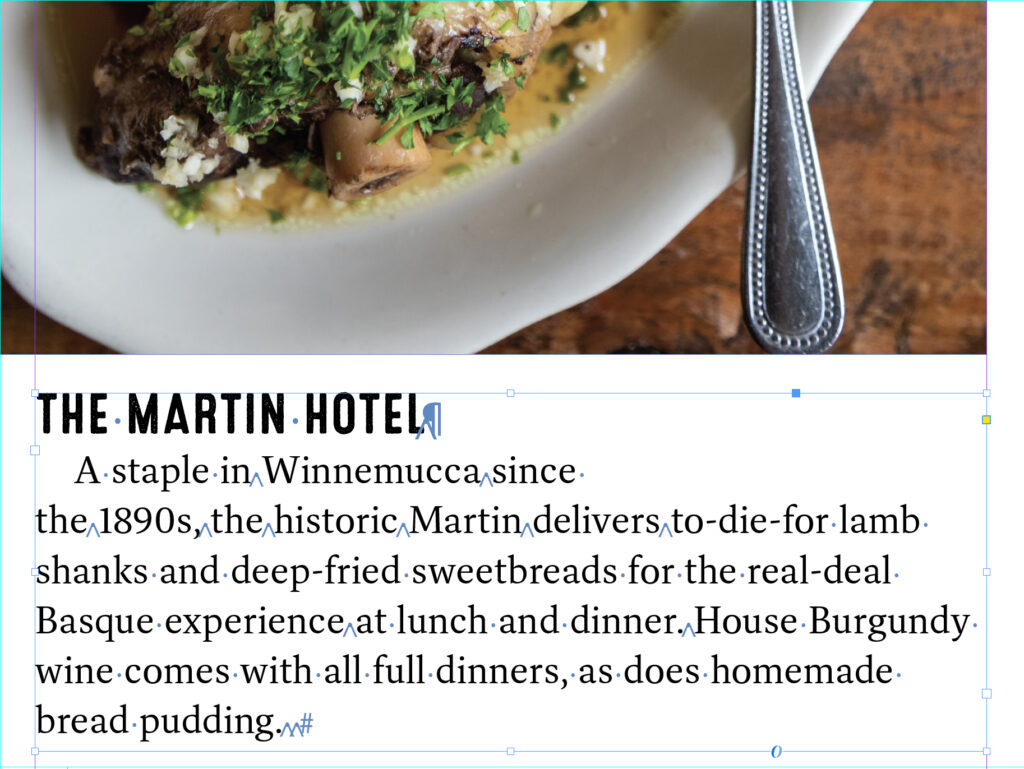

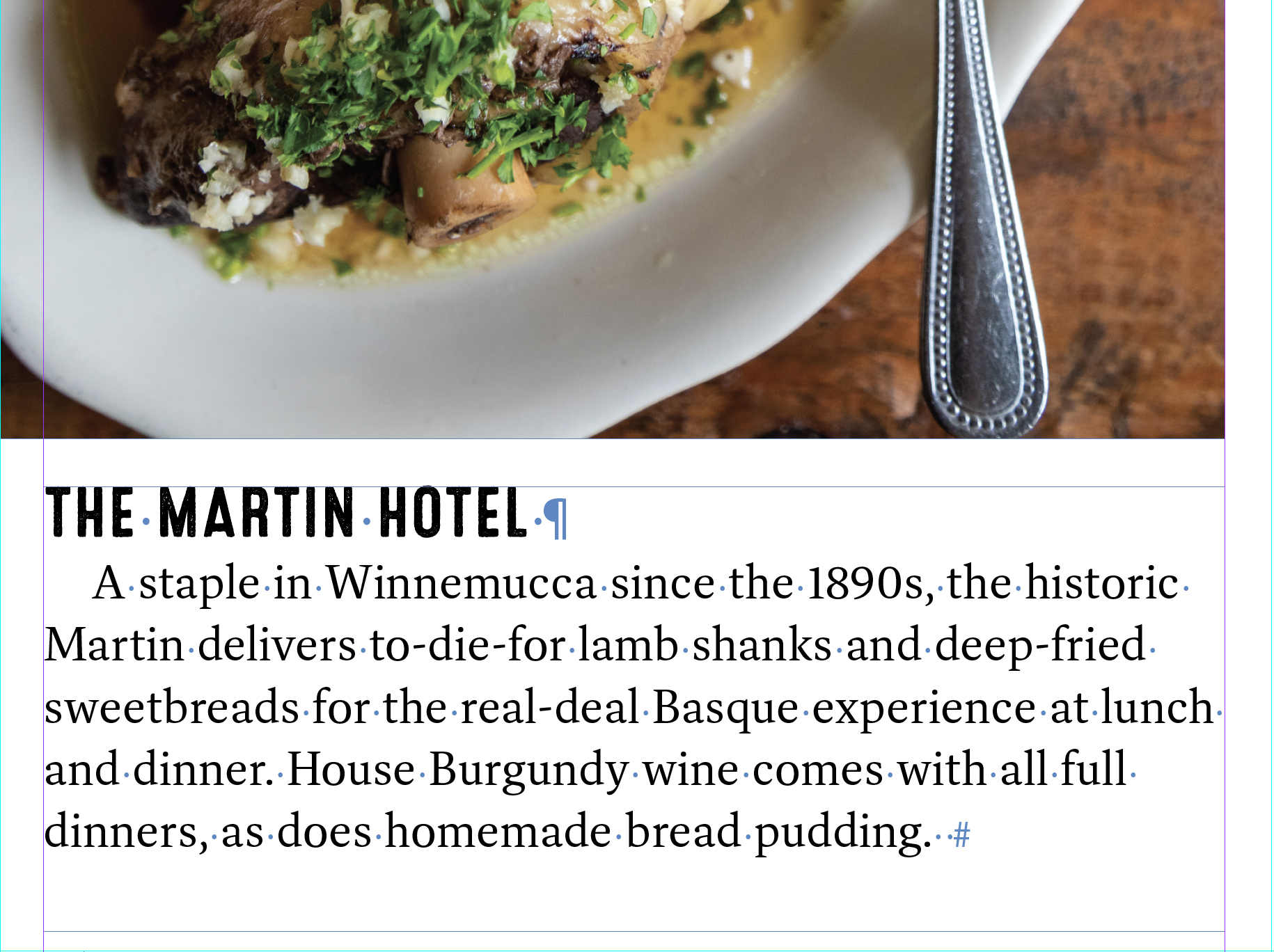
So now you can see that the text flows perfectly. I don’t know why the text comes in all messed up, but at least I now know how to fix it – and so do you! 🙂